Target Parameters
The Target Parameters window displays the properties of the currently selected target in the target tab. All of the resources necessary for managing and modifying your target parameters are available in this window.

The target’s basic parameters appear in the Target Parameters section. You can modify any of the parameters that aren’t grayed out. Simply enter values in the fields, or use the drop-down menus to modify the default target parameters.
Converting Your Files
The last stage of the process is to convert (transcode) your files into their new formats. If you have chosen to convert one file into several output files, ProCoder 3 will do each transcode simultaneously. You can view the output of the transcode during the transcoding process, and you can also play any transcoded file from the Output List on the right hand side of the screen.
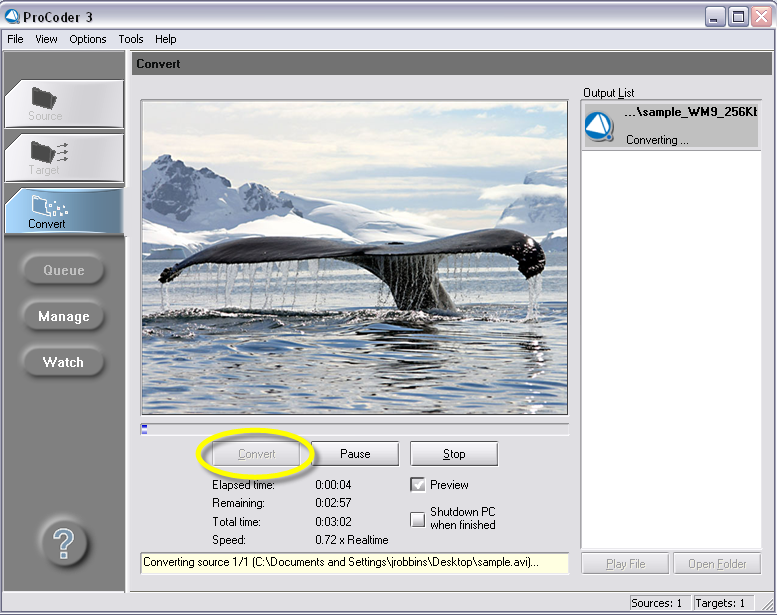
1. Select the Convert Tab. The Convert Tab will not be selectable until you have chosen a source file and a target format.
2. Click the Convert button to begin the encoding process.
3. Press Pause to temporarily halt the encoding process.
4. Press Stop to cancel the encoding process.
5. Click on the Preview checkbox to turn on or off the video preview. Note that the encoding process is faster when the Preview is turned off. As each file is finished, it can be played from within the program (even if other transcoding conversions are still in process). Select the file you would like to view and click the Play File button located on the bottom right of the screen.